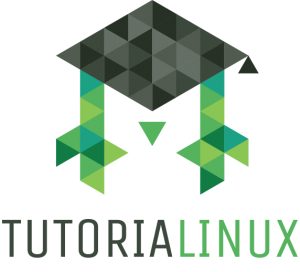How to tail (follow) Linux Logs
If you’re wondering how to follow Linux logs for a process or systemd unit (service), here are the commands you want:
Traditional, File-based logs
For a traditional service (a long-running process that logs to one or more files), you can use traditional Linux tools to check the logs. A common command might be:
tail -f /var/log/$YOURLOGFILE
Replace $YOURLOGFILE with the actual name of the logfile — the actual log path may be different, it just depends on what your process/service is configured to use.
The ‘tail’ command will start at the end of the logfile, and the ‘-f’ option will follow the log as new lines are written to it. You’re basically getting a ‘live’ view of the log as it grows.
For a systemd service (systemd unit)
Systemd uses journald (the systemd log journal) to create binary logs (non-plaintext logfiles, i.e. the text would look garbled if you looked at it with traditional Unix/Linux tools like less, tail, cat, etc.).
To view logs through journald, you’ll want these commands:
journalctl $YOURSERVICE
Just calling journalctl with a service (systemd unit) name will get you all logs for that service, starting from the beginning. You can page through with the space bar and quit with the ‘q’ key. Prepare to do a lot of scrolling. A more practical command is:
journalctl -fu $YOURSERVICE
This tells journalctl to do the same thing as “tail -f” — it starts at the end of the logs (the most current ones) and follows new logs ‘live’ as they stream in.
I made a video on this (it also contains a bit more context and an extra trick or two); enjoy!