Want to keep your Eyes healthy? Use Redshift
If you’re spending a lot of time looking at a screen, you’ll probably want to turn down the blues, to give your eyes a chance: http://jonls.dk/redshift/.
To install, just use your operating system’s package manager (apt, pkg, pacman, etc.) to install redshift. On Ubuntu and Debian, this would be:
apt-get install redshift
Try a few of the following commands, and see which you like better (just run these in a terminal, and kill one before trying the other. It’ll take a few seconds to actually shift the colors on your screen; be patient):
redshift -t 5000:5000 redshift -t 3700:3700 -g 0.5 redshift -t 3700:3700
i3 Keybindings
In my configuration file for i3 ( ~/.i3/config ), I’ve created a keybinding to turn redshift on and off:
# redshift bindsym $mod+Shift+i exec redshift -t 3700:3700 # -g 0.5 bindsym $mod+Shift+u exec pkill redshift
This way, I can just hit Mod-Shift-i to turn on redshift (I’ve commented out the gamma setting). When I need super painful blue brightness for some reason, I can just hit Mod-Shift-u.
Obviously you could bind these to whatever keys you like.
Slightly More Clever i3 Keybindings
A clever YouTube commenter who likes redshift to start as soon as he logs in suggested the following configuration:
exec --no-startup-id redshift -t 5500:2500 bindsym $mod+Shift+u exec pkill -USR1 redshift
Redshift has a nice ‘toggle’ feature, where you can toggle its effects on and off by sending the user-defined signal USR1 to the redshift process. This configuration makes use of that, instead of killing all redshift processes every time you hit Win+shift+u.
If you’re confused about ‘signals,’ you’re in luck: I did a YouTube video on it a while back.
The –no-startup-id flag is a nice little i3 feature which you can read about here.
Enjoy!
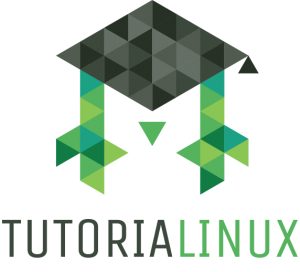
this is excellent!