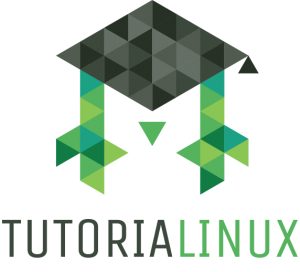Securing SSH with SSHGuard
We all love SSH (Secure SHell). It lets us connect to our remote servers, circumvent firewalls, confuse stateful packet inspection and network monitoring, and otherwise keep nosy entities in the dark about what kind of data we’re shuffling around between machines. However, every server you run SSH on is experiencing hundreds or thousands of attacks every day — most are just brute-force login attempts, but some are more sophisticated attacks.
Here, I’ll show you how to set up SSHGuard, which is a cleverly designed, easy way to harden your SSH installation and decrease the amount of resources that attackers can soak up. It also conveniently works for other services, not just SSH (more on that later). Let’s get started!